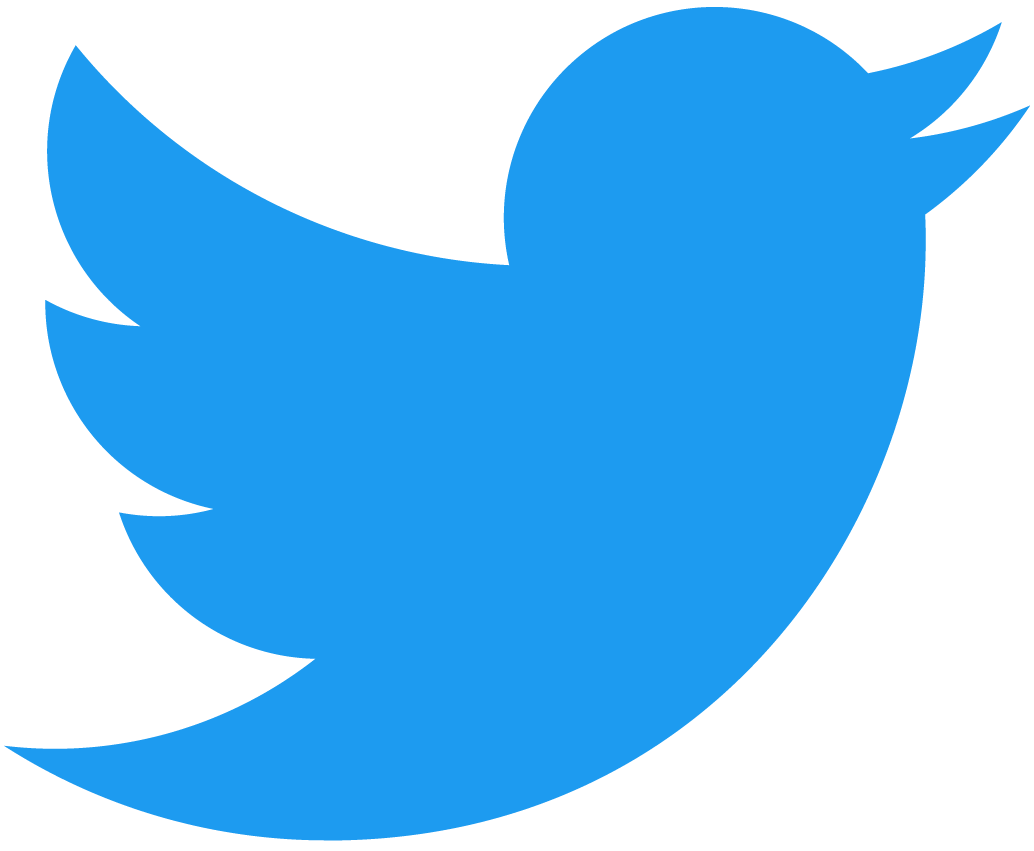🏹 Getting started
Initialize Fauna GQL Upload
It is possible, as of version 2.5.0, to run an initialization command that, based on a few questions, creates the desired folders and configuration files. Simply run:
yarn fgu init
or
npx fgu init
and answer the questions that are presented. This will create the folders you need and create a config file with the correct options. If you don't want to answer the questions and you're happy with the defaults, simply add the -y flag to the command. Like so:
yarn fgu init -y
You could, of course, completely ignore the init command and create the folders and configuration files yourself. The init command could be a good way to familiarize yourself with the folder structure.
NOTE: This command creates placeholder resources. Remember to edit or delete these before uploading.
Manual setup
Installation
Fauna GQL Upload needs a local installation of faunadb. That means you need to install both fauna-gql-upload and faunadb.
With npm:
npm install --save-dev fauna-gql-upload faunadb
With yarn:
yarn add -D fauna-gql-upload faunadb
NOTE: You do not need to install
faunadbas a development dependency. You could also install it normally if you use it as part of your frontend or in other backend code.
Adding npm script
You will need to add an npm script to the command.
Package.json:
...
"scripts": {
"fauna": "fgu" // you can use 'fgu' or 'fauna-gql'
}
...
Running it:
npm run fauna
or:
yarn fauna
Files and directories
For the command to work properly, you need to have certain information in your project.
- You need a
.envfile with a variable calledFGU_SECRET. This should be an admin key for your database. This is required - To upload a schema, you need a valid schema file. This file should be located at
fauna/schema.gqlrelative to the working directory where the command is executed. See Uploading schema for more info. It is also possible to create a folder calledschemaand divide your schema into multiple files that will be automatically concatenated before upload. - To upload functions, you need a directory called
fauna/functions. Within this directory, you should have one.js/.tsfile for each of your functions. See Uploading Functions for an example of such a file. - To upload roles, you need a directory called
fauna/roles. Within this directory, you should have one.js/.tsfile for each of your roles. See Uploading Roles for an example of such a file. - To upload indexes, you need a directory called
fauna/indexes. Within this directory, you should have one.js/.tsfile for each of your indexes. See Uploading indexes for an example of such a file. - To upload domain data, you need a directory called
fauna/data. Within this directory, you should have one.js/.tsfile for each of your data sets. See Uploading data for an example of such a file. - To upload access providers, you need a directory called
fauna/providers. Within this directory, you should have one.js/.tsfile for each of your providers. See Uploading access providers for an example of such a file.
Usage
To upload your resources, simply run the previously configured command. For example, if your npm script is called fauna run the following.
with npm:
npm run fauna
with yarn:
yarn fauna